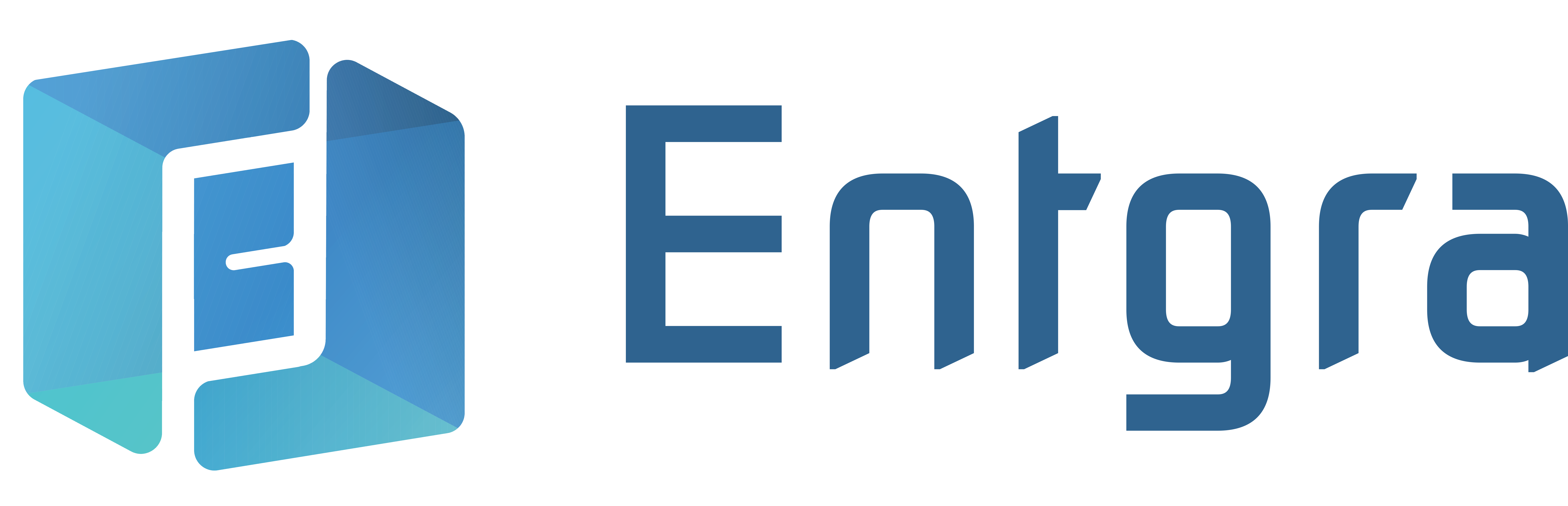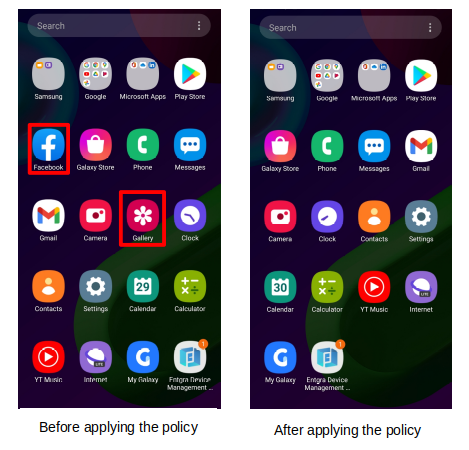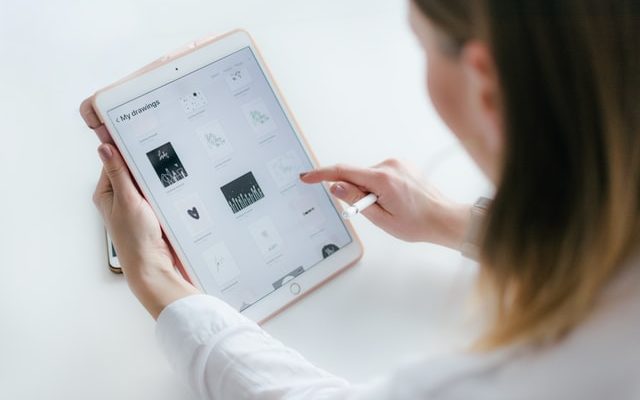Entgra UEM 5.3: Improving Your Search Functionality, Hierarchical Grouping for Better Device Organization, UI Changes, and More Updates

Unified Endpoint Management (UEM) with Entgra UEM is all about making your device management super smooth, your admin tasks hassle-free, and your app management easier.
Entgra UEM 5.3, the latest version of Entgra UEM, is now ready for exploration.
This release introduces several dynamic updates that focus on enhancing search capabilities and streamlining group management. Furthermore, you will discover additional improvements on personalized access control and the visual experience.
Enhanced search functionality
The improved search functionality feature makes it easier to find and manage your devices, apps, and policies. You no longer have to dig through endless lists or struggle to locate a device, app, or policy. One quick search is all you need.
These are the details of how this feature will help you:
- Simplified device discovery: Say goodbye to endless scrolling and manual searches for devices. Enter a part of the username in the search bar on the device listing page and relevant devices linked to that user will appear.
- Seamless app search: The enhanced search functionality extends beyond just devices. Whether it’s part of the app name or the app’s status in the store or publisher portal, finding the apps you need is effortless. No more guessing which category an app falls into.
- Instant policy retrieval: Looking for policies, too, is now much easier. Simply input the policy’s name you’re after on the policy listing page and watch the results narrow down instantly.
Introducing hierarchical grouping
A more organized device grouping experience is now yours. The product enables you to adopt a hierarchical, structured approach to group and subgroup formation.
This is how this feature will benefit you:
- Improved device organization: Admins can efficiently organize devices, mirroring the organization’s hierarchy with hierarchical grouping. This simplifies the process of locating and managing specific devices within the larger context of the organization.
- Efficiency in management: By grouping devices in a hierarchical manner, admins can now apply policies and deploy apps at different hierarchy levels, streamlining management. Consistent updates are ensured across devices.
- Heightened security: Hierarchical grouping lets you gain precise control over device permissions. You can assign specific policies or restrictions to groups and subgroups, safeguarding sensitive data.
- Faster troubleshooting: Troubleshooting becomes organized. Identify patterns within groups for efficient issue resolution, improving device performance.
Email notifications for SIM removal
We all know that staying informed about any changes to your devices is crucial. Entgra UEM 5.3 introduces email notifications for SIM card removal to ensure that you’re always in the loop.
You can be at ease knowing you’ll be instantly notified when a SIM card is removed from an enrolled device.
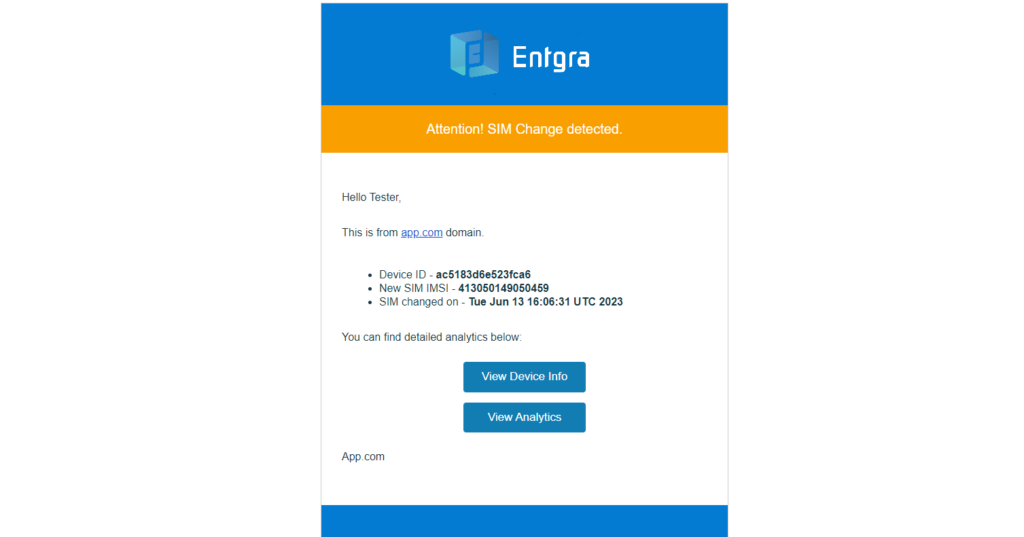
This feature is important because:
- Strengthened security: These notifications let you detect suspicious activity or security breaches promptly. Proactively secure your devices from unauthorized access.
- Real-time monitoring: No more manual device checks for SIM card changes. Automated emails keep you informed without constant intervention, saving time.
- Swift action: Immediate notifications enable quick response to unauthorized SIM card removals. This proactive approach minimizes the potential impact of any security incidents and maintains the integrity of your device fleet.
Specifying app visibility based on user roles
Admins now have the ability to precisely dictate which user roles can access specific apps during publishing. This ensures a user-centric app experience, restricting sensitive or specialized applications to authorized personnel only. With this feature, you can fine-tune your app distribution processes to deliver apps to the right users at the right time
These are the advantages of controlling app access based on user roles:
- Fortified security: Limiting app visibility ensures that confidential resources are only accessible to authorized individuals, reducing unauthorized usage.
- Streamlined workflow: Role-specific apps optimize workflows, boosting employee productivity by providing tools aligned with their roles for their specific job functions.
- Customization and agility: App access tailored to roles aligns with unique organizational needs and structures, enhancing flexibility and adaptability.
UI improvements
Iconic app recognition
Identifying apps can be tough if icons are generic or mismatched when encountering diverse apps on multiple devices. Entgra UEM 5.3 changes this by attaching fitting icons to apps, enabling instant recognition.
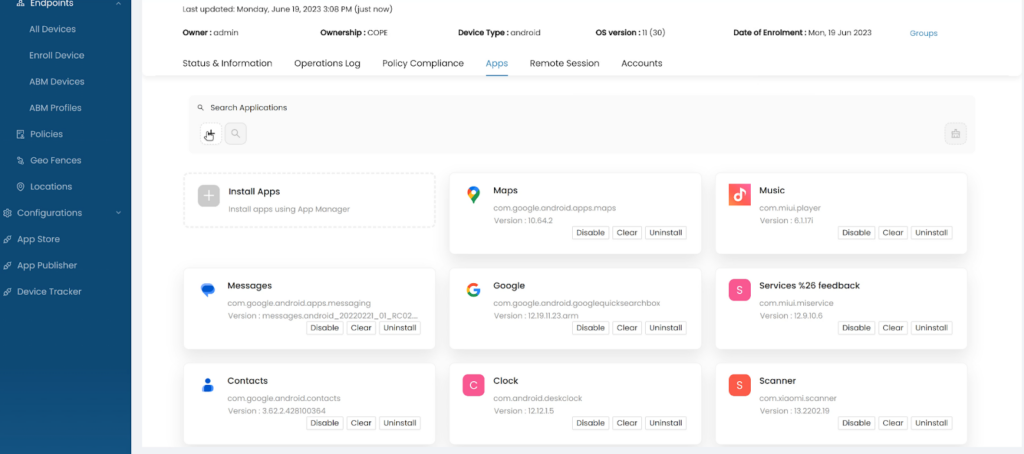
Key highlights of this feature are:
- Instant recognition: No more confusion over apps with vague or mismatched icons. Each app now features its own fitting icon so that you can find it easily.
- Aesthetics and usability: This feature redefines navigation and usability, improving the overall appearance and thereby your UX.
View device groups
Users can now effortlessly spot the groups assigned to a device with a single device view. Presented in a user-friendly interface, this feature offers a straightforward, coherent understanding of your device fleet for better organization and management.
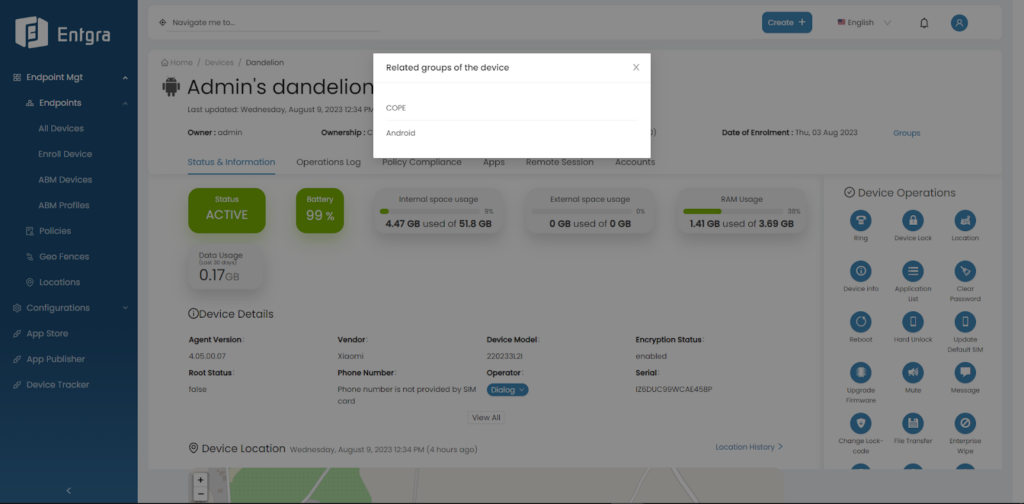
Thank you for taking the time to read about the exciting features of Entgra UEM 5.3. To learn more about each feature’s functionality, read the product documentation.
Ready to dive in deep? Experience Entgra UEM—just give it a go via our Try-It-Now feature.
As always, we encourage you to contact us if you have any comments or suggestions.